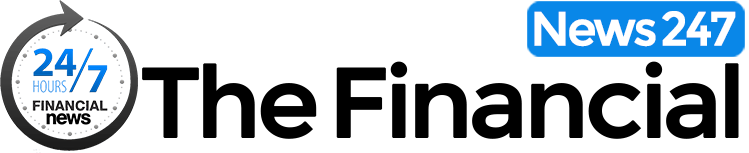Negotiating contracts are essential to ensure you have a fair deal, but do you know how to make those changes?
Creators starting out in their careers are often overwhelmed by the idea of having to *advocate* for themselves when it comes to negotiating their brand deals. They either do not understand what their contracts say or do not know how to make sure their contracts reflect what was negotiated. We’re here to break down and streamline your negotiation process.
Get clear on what you’ve negotiated with the brand.
This seems like common sense, but it’s important to be clear on what you and the other side agreed to in terms of deal points. Generally, during your preliminary negotiations with a brand or agency, you will negotiate:
- Deliverables
- Rate
- Payment Schedule
- Usage
If you are missing any one of these points, we’d suggest going back to your contact to get some clarity. Once you’ve established those deal points, it is helpful to have a bullet point list to reference during your review.
Read your contract, but DON’T redline it.
Before marking up your contract, it is important to understand what the agreement says. Although tempting, reading your contract at this stage does not involve marking up your agreement. You may notice some deviations between what your contract says versus what you negotiated, but as some corporate types would say—let’s put a pin in that by either highlighting it or leaving a comment on the document in the relevant section. Before making any changes in the agreement though, read the entire contract so you understand what it says and the overall flow of the document.
Redline your contract
If you’re new to reviewing and editing contracts, this section is for you!
Redlining is NOT marking your changes in red ink
One common, rookie mistake is marking up your changes in red ink and manually striking out unfavorable language like this:
The trouble with modifying documents this way is that it is challenging to keep track of who made modifications, what changes were accepted and time consuming to make sense of.
Instead, use the Track Changes or Suggesting tool
Certain word processing programs like Google Docs or Microsoft Word offer helpful features for creators and brands to modify documents in a way that helps you keep track of your negotiations and saves you a ton of time! On Word, you’d revise your contract using the “Track Changes” feature and on Google Docs, you would use the “Suggesting” feature to make your revisions. As the names suggest, Track Changes and Suggesting marks up the original draft of the contract with the changes you are drafting in a contract, such as revisions to language, deletions, or even moving things around within a document. You will notice the color of the ink where we modified language is a different color or callouts in the margins of the document.
Another benefit of redlining this way is that they provide comments feature, where you can ask certain questions about language or provide context for changes you made in the document. Make sure to highlight what section of language you are commenting on before adding a comment. This is also allows for a dialogue between you and the other side when they review your suggestions.
Once you save a document using either of these features, the other side (in most cases, an agency) will see what modifications you made and when. Ideally, they would return the document with the Track Changes feature selected so you can see what was accepted or rejected by the other side.
But make sure the Track Changes or Suggestions feature is turned on
One of the WORST things that happens when using new features is not having your changes saved properly. So make sure the Track Changes or Suggesting feature is turned on before diving into those edits (but no worries, we’ve got a fix for you in the next step just in case!). You’ll know the feature is on when the deletions you make are noted in the margins like this:
Review the other side’s feedback or changes.
Oftentimes, brands will share their version of a document using the applicable redlining feature (which is very mindful, very considerate of them). You should be able to see in that document whether any of the revisions you’ve made were accepted by the brand, which could show up in one of two ways:
They hit “accept change” on their version of the draft, which will incorporate your revisions in that section of the document. When you receive a draft where your changes are accepted by the other side, the ink color should revert back to the default font color (generally, black).
Alternatively, they might signal their acceptance by not rejecting the change but instead maintaining the change you made in the document. Instead, you will see your changes in tact (or further modified by them) as well as any changes or feedback they made. Your agreement will have multiple colors of ink running through it to denote who made what change.
However, sometimes you will encounter receiving a clean draft where you cannot tell whether your changes were accepted…we’ve got a pro tip for you below. Also, if you forgot to turn on track changes while making edits this next tool is a timesaver.
Pro tip: the Compare Feature
If you have been negotiating for some time, you may have encountered a brand or two that sends an “updated contract” back without the Track Changes/Suggesting feature turned on. It is one of the most frustrating things to deal with when you want to understand what changes were ultimately accepted, but this one feature saves a ton of time. Also, this comes in handy if you forgot to turn on those features before making your edits.
The Compare feature is one of the most underrated and underutilized tools in Microsoft Word. Instead of switching between two documents, Word will compare the document you shared with your changes against the document the other side presents you with. Even though they gave you a draft with the Track Changes feature turned off, the Compare tool will highlight the changes that were agreed to or accepted. Make sure to compare the draft you shared with the other side against the latest draft the brand submitted. Here is a helpful video walking you through this.
Also, Google Docs has a Compare feature! It mirrors a similar process, but one key thing to note is that both documents should be in Google Drive for ease.
Make sure you are signing what you agreed to.
Once you’ve finalized your agreement, the other side will more than likely send you a PDF version of your agreement for signatures. Even at this stage, it is worth using the Compare feature to confirm that this is the correct draft. Just be sure to convert those files to proper formats to run a comparison. If it is, then you should not see any modifications in the comparison document. If not, then now is the opportunity to raise any deviations and iron things out before signing. Once you sign a contract, you are locked into the terms of that agreement.
Where AI fits into this process
We cannot ignore the relevance or popularity of using AI tools like ChatGPT and other similar AI tools. “AI helps to catch things I may overlook at the end of the day. If you take the time to train your AI tool, it can become a powerful assistant in the review process,” said a business and entertainment lawyer Casey Handy-Smith. “It’s like a great second pass if we don’t have another attorney to review with us,” said business and intellectual property lawyer, Taylor Tieman.
While there are a variety of AI tools on the market, Handy-Smith, partnered with an AI company Screens.ai to “develop an AI playbook specific to influencer brand deals. The information programmed into the tool allows creators to review brand deals through the lens of an experienced industry attorney.” While Tieman uses “Spellbook which is a lawyer-specific tool to help make sure we’re not missing anything in our contract reviews!”
While not all creators can afford to hire a lawyer to review their contracts, tools like ChatGPT can “summarize a term for you. You can even ask it to revise the language to make it more favorable to the creator,” said Handy-Smith. It “can run all the possibilities for you in seconds versus having to research all the possibilities which could take forever,” said Tieman when discussing the potential consequences of certain contract terms.
For revisions, Handy-Smith suggests using more specific prompts, like “‘licensing rights must be limited to the Term of the agreement. No in-perpetuity’ or ‘brand’s right to license the intellectual property should be limited to the brand’s IG and TikTok accounts only.’” Tieman suggests, to “please explain this to me in layman’s terms.”
While AI has the potential to streamline and even help you better understand your contracts—there are some risks. Both Handy-Smith and Tieman warned creators that there are still risks in using AI, “I’ve seen it happen to many clients and AI even will spit out wrong answers for us! which sucks if you aren’t familiar with the territory and don’t know it’s wrong. So, a lot of double-checking is needed if you’re in uncharted territory,” said Tieman. “AI is not always 100% accurate, and that the results you get back are only as good as the information you put in,” said Handy. Which is why Tieman recommends that using AI “should still be coupled with the assistance of an attorney.”
The content discussed in this article is for educational purposes only and not to provide legal advice. Use of and access to this article does not create an attorney-client relationship between Curator Counsel PLLC and you. The material and information presented should not be relied upon or construed as professional advice. You should not take action based on this information without consulting legal counsel.