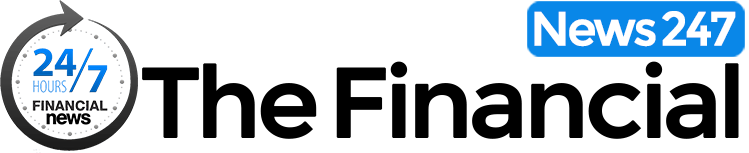Mobile device security is a growing concern as cyber threats and identity theft become more prevalent. In response, smartphone users are seeking effective ways to safeguard their devices against unauthorized access. For Android users, one powerful tool in the fight for security is Lockdown Mode.
Lockdown Mode enhances security by temporarily disabling biometric authentication, such as fingerprint or facial recognition, requiring a PIN or password instead. This feature is particularly valuable in situations where users want to reinforce their device’s security—like when traveling or in public spaces with a heightened risk of theft or loss.
How Lockdown Mode works
The mechanisms of Lockdown Mode are designed to temporarily turn off certain functions and restrict access to the device, ensuring its security in various situations.
Disabling Biometric Authentication
When Lockdown Mode is activated, all biometric authentication methods, such as fingerprints and facial recognition, become unavailable. This prevents the device from unlocking using biometric data.
Hiding Notifications
In this mode, all notifications on the lock screen are hidden to protect personal information. This prevents strangers from viewing personal data or messages.
Requiring A PIN, Password, Pattern
To unlock your device in Lockdown Mode, you need to enter a PIN, password, or pattern. This provides an additional layer of protection.
Restricting Access To Your Device
When Lockdown Mode is activated, access to most of the device’s functions is blocked, making it less vulnerable to unauthorized access.
When combined with other security methods, such as PINs and passwords, Lockdown Mode provides comprehensive protection for your device.
Activating Lockdown Mode On Android
Lockdown Mode supports one-time activation, meaning it is automatically disabled when you unlock your device. You can enable or disable the feature through the phone’s settings menu or power options. The setup process varies depending on the phone model and Android version. It is also worth noting that not all Android devices support this feature.
Google Pixel Devices
To activate Lockdown Mode:
- Access the Power Menu: Press and hold the power button until the power menu appears.
- Enable Lockdown: Tap “Lockdown” in the menu.
To unlock, you will need to enter your PIN, password, or pattern.
Samsung Galaxy Devices
By default, Lockdown Mode is disabled and must be enabled through settings:
- Open Settings: Navigate to the “Settings” app.
- Access Lock Screen Settings: Tap “Lock screen.”
- Secure Lock Settings: Select “Secure lock settings.”
- Authenticate: Enter your device PIN, password, or pattern when prompted.
- Enable Lockdown: Toggle on “Show Lockdown option.”
After enabling, you can activate Lockdown Mode by:
- Access the Power Menu: Press and hold the power button until the power menu appears.
- Activate Lockdown: Tap “Lockdown mode.”
To unlock, you will need to use your PIN, password, or pattern.
Note: The exact menu names and navigation steps may vary slightly depending on your device model and Android version.
Advantages of using Android Lockdown Mode
· Simplicity: The main underestimated advantage of Lockdown Mode is its simplicity. The function is activated with just a few clicks, eliminating the need to make multiple changes or scroll through menus to activate it.
· Increased security: Disabling biometric authentication protects the device from unauthorized access through fingerprints or facial recognition. This is especially important in situations where an intruder might gain physical access to the device.
· Privacy protection: All notifications on the lock screen are hidden, preventing strangers from viewing confidential information. This helps safeguard personal messages and data from unauthorized access.
· PIN or password requirement: A PIN, password, or pattern is required to unlock the device, providing an additional layer of protection. Only the device owner knows this code.
Disadvantages Of Lockdown Mode
· Inconvenient to use: Disabling biometric authentication can be inconvenient for users accustomed to quick and easy access to their devices through fingerprints or facial recognition.
· Limited functionality: In Lockdown Mode, some device functions may be temporarily unavailable, making it less convenient to use. For example, you will not be able to quickly respond to notifications or access certain apps that require biometric authentication.
· Likely to forget to activate the mode: Users may forget to activate Lockdown Mode in critical situations when it is most needed. This requires conscious and consistent use of the feature to ensure maximum protection.
· Not a substitute for other security measures: Lockdown Mode is not a replacement for security measures such as data encryption or antivirus software. It serves as an additional layer of protection but does not address all device security concerns.
Additional Protection Measures To Enhance Security
To enhance security and protect sensitive data on Android smartphones, you should adopt a comprehensive approach that includes strong authentication methods, data encryption, regular system and application updates, and measures to protect the device from loss or theft.
Two-factor authentication (2FA) and the use of complex passwords significantly enhance the level of protection. Data encryption safeguards information even if someone gains physical access to the device, while regular system and application updates ensure you receive the latest patches and security fixes.
It is also important to regularly review and limit the permissions granted to applications, allowing access to location, microphone, and camera only when necessary. Each account’s and application’s privacy settings should be configured to control what data is collected and how it is used.
Disabling features that allow apps and websites to track you, as well as using private mode in browsers, helps protect your privacy. Regularly deleting unnecessary data and files minimizes the amount of information stored, enhancing the overall security of the device.