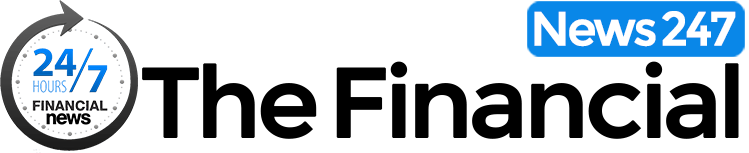In the wake of Hurricane Helene and with Hurricane Milton expected to make landfall soon, many are preparing for potential disruptions to essential services.
Hurricanes often bring widespread power outages and downed cellular networks, leaving those in affected areas without a reliable way to communicate with loved ones or emergency responders. Apple’s new satellite texting feature is a game-changer in such situations, allowing users to send texts even when cellular service is unavailable.
This article explains how you can set up and use Apple’s Satellite Texting feature in the Communication Assistant on supported iPhone models, ensuring you stay connected when it matters most.
What Is Apple’s Satellite Texting Feature?
Apple introduced its satellite texting feature as part of a suite of emergency communication tools available on newer iPhone models. Satellite texting lets users send messages directly via satellite, bypassing traditional cellular networks. This technology is particularly valuable during natural disasters, when cell towers may be down or overloaded.
The feature, which was originally designed to help users contact emergency services, now also includes an option for limited messaging to family and friends in remote or emergency situations. I suggest that you enable and familiarize yourself with this feature ahead of time, so you’re prepared when communication lines are compromised.
How to Enable Satellite Texting on Your iPhone
Apple’s Satellite Texting feature is available on iPhone 14 and newer models, and it works in areas where you have a clear line of sight to the sky. The feature is simple to set up and can be invaluable in emergencies. Here’s how to get started:
Ensure iOS Is Updated
First, make sure your iPhone’s operating system is updated to the latest version. Go to Settings > General > Software Update to check for updates. This ensures you have the latest security patches and feature updates, including any improvements to satellite communication capabilities.
Open the Communication Assistant
Launch the Communication Assistant app on your iPhone. If you don’t already have it on your Home Screen, you can access it by swiping down from the middle of your screen and typing “Communication Assistant” into the search bar.
Enable Emergency SOS
To activate satellite texting, you need to ensure that Emergency SOS is set up. Go to Settings > Emergency SOS and follow the prompts to enable it. Once activated, Emergency SOS allows your iPhone to connect with emergency services via satellite if you are in an area without cellular coverage.
Set Up Satellite Messaging
In the Communication Assistant, navigate to Satellite Messaging Setup. Here, you’ll be prompted to go through a brief tutorial on how to use satellite messaging. Pay close attention, as this feature functions differently than standard texting.
Practice the Satellite Texting Setup
Apple provides a simulated practice tool for Satellite Messaging. This feature allows you to practice aligning your phone to connect with a satellite. The tool will guide you through finding the best positioning to ensure a stable connection, which is essential for sending messages when cellular networks are down.
How to Use Satellite Texting During an Emergency
Once Hurricane Milton begins impacting communication lines, you may need to rely on Apple’s Satellite Texting feature to stay connected. Here’s a step-by-step guide to using it:
Activate Emergency SOS
If you find yourself without cell service, press and hold the side button along with one of the volume buttons to bring up the Emergency SOS slider. If you slide to activate it, your iPhone will attempt to connect to emergency services, and you can choose whether you want to alert emergency contacts or use satellite texting.
Position Your iPhone
Once Emergency SOS is activated, your iPhone will prompt you to align it with a satellite. Follow the on-screen directions, which may instruct you to hold the phone upright and adjust its direction until it locks onto a satellite signal. Clear skies provide the best connection, so try to avoid obstructions like trees or buildings if possible.
Compose Your Message
After connecting to a satellite, you can compose your message. You’ll have the option to send a short text to emergency contacts or, if necessary, provide information about your location and condition. Keep in mind that satellite messaging has character limits, so be concise.
Send and Wait for Confirmation
Once your message is sent, the satellite connection may take a few moments to relay it. You’ll receive confirmation on your screen once the message is successfully delivered.
Note that satellite texting is slower than traditional text messaging, so it may take a bit longer for messages to be delivered and for responses to come back.
Additional Tips for Using Satellite Texting
To make the most of Apple’s Satellite Texting feature during emergencies, keep the following tips in mind:
Pre-Set Emergency Contacts
Add key contacts under Settings > Emergency SOS > Emergency Contacts. These individuals will be automatically notified in case of an emergency, helping you stay connected with the people who need to know your status.
Keep Your Phone Charged
Satellite communication can drain your phone’s battery more quickly than standard use. Be sure to keep your iPhone charged, and consider carrying a portable charger, especially as Hurricane Milton approaches.
Stay Updated on Weather Alerts
Use the Weather app or a similar service to monitor Hurricane Milton’s path. This will help you stay informed about any changes in the storm’s intensity or expected landfall, so you can take action if needed.
Practice Using the Feature
Familiarize yourself with the satellite texting process before the storm hits. In an emergency, you’ll want to be comfortable using the feature so you can act quickly.
Update Your iOS Before It Is Too Late
In preparation for Hurricane Milton and any future storms, enabling Apple’s satellite texting feature on your iPhone is a smart and proactive step. This tool can help you stay connected when cellular networks are down, allowing you to reach emergency contacts or assistance when you need it most.
However, to access satellite texting, you must have iOS 18 installed on your iPhone, so take a moment to update your device before the storm hits. By enabling this feature and updating to iOS 18, you’ll be prepared to communicate no matter what the storm brings.