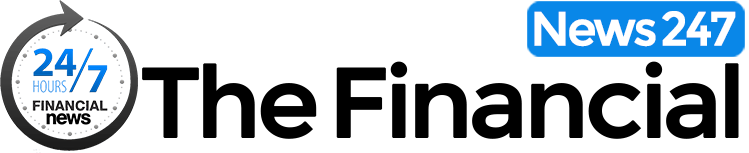It’s an annual tradition, iPhone Upgrade Program customers can start working on their next-gen hardware upgrade right now, filling out paperwork and choosing a device to pre-order on Friday, September 13.
While the iPhone Upgrade Program may not be the most economically sound decision…it’s not the worst. Yes, you are essentially paying in perpetuity for your iPhone (until you decide to stop upgrading). But you get free AppleCare+ on your device and you get this particular perk that can mean the difference between getting the iPhone you want on launch day and waiting for weeks or months for the right model (or, gasp, settling for something different).
If you’re a current iPhone Upgrade Program subscriber that’s paid at least 12 payments on your plan, you can pop open the Apple Store app and get pre-approved right now.
Why do you want to do this? Because filling out all the paperwork and getting loan approval takes precious time. On Friday morning when Apple’s site is melting down from pre-order traffic? It’ll take even longer. Going through the process now gets the tedious application process out of the way, letting you jump to the front of the line and pay for the balance due on your pre-order without having to do anything else.
It can make the difference between getting an iPhone 16 or 16 Pro series device next Friday, September 20…or sometime late in the month or even October.
The Clock is Ticking
You can start the process today but you have until 4 PM PT on Thursday, September 12 to get your pre-approval processed. Once you do, your actual ordering process will be quick and easy. If you can’t get in right now, don’t panic. As long as you get your order squared away before the window closes, the actual ordering part should only take about 30 seconds. Processing your upgrade now doesn’t save you a place in line on Friday.
One word of advice, if you’re using an Apple Card for your purchase (a wise decision because you’ll get 3% cash back), make sure you have a backup card ready. In previous years Apple Card transactions have sometimes failed under the increased pre-order traffic. If it does, just process it with your backup card, then reach out to Apple Card support later to credit you for your cash back. They’ll be able to work things out.
Step 1: Check your eligibility
This step is simple. For iPhone Upgrade Program Customers, open the Apple Store app, select your profile and click iPhone Upgrade Program. Apple shows you the devices you have under the program and lets you know if they’re eligible for upgrade or if you need to pay anything (for those who haven’t completed 12 payments).
A word of warning: Apple doesn’t make you verify, step-by-step if your iPhone is free of defects. You’ll want to read the information provided to ensure your device will be accepted at trade-in. You’re on the hook for any major cracks, dents, or otherwise hardware. If you have damage sufficient for an AppleCare+ exchange, you’ll have to pay it when you trade it in.
In past years, Apple has started using third-party evaluators for their trade-ins. While this speeds the process, they don’t always get things right and can log incorrect issues. I’ve had several trade-ins that required a call to Apple to get sorted out to ensure I got my full value. Your trade-in doesn’t have to happen before you receive your new iPhone, so you can wait till after the initial craziness of launch has died down. You may want to wait and turn your device in at an Apple Store. They mark the condition of your phone immediately.
If you do avail yourself of a mail-in trade, take pictures of your device before you turn it in so that you can prove its condition.
Ready to continue? Click Upgrade Now.
Step 2: Choose your device
Select either the iPhone 16 or iPhone 16 Pro model line. They range in size from 6.1″ for the standard iPhone, 6.7″ for the iPhone Plus, 6.3″ for the Pro and 6.9″ for the Pro Max. All of them have the new hardware capture button (which I can’t wait to try out).
There are other differences as well between the standard and Pro modes. The Pro models have more muted, darker colors (some would say “boring,” luckily there are phone cases) due to their titanium coating. They also sport an advanced camera kit, more memory by default, a faster Pro A18 chip, and more.
But they don’t have Teal. One point to the standard iPhone.
Once you select the product line, you’re then taken to the standard ordering screen for the iPhone you selected. Here you’ll choose your color, your memory options (which still maxes out at 1TB for the Pro line). Then, select your carrier. Your monthly payment will be clearly displayed for each option (minus any AppleCare+ add-ons).
Before you move on to the next step, make sure that it’s exactly the iPhone that you want to pre-order. You won’t be able to change your pre-approval until five days after pre-orders go live.
Step 3: Select (or skip) extra protection
The cost of AppleCare+ is built into your purchase agreement. This gives you replacement and repair protection, letting you get minor damage fixed for free or a whole new iPhone for $100 if the damage is severe enough.
But if you’re worried about losing your new iPhone or having it stolen, Theft and Loss coverage can give you peace of mind at an extra $4 a month. It requires you to have the Find My app enabled on your phone at the time of loss (but you should be using that already). Other than that caveat, the Theft and Loss program will let you pick up a replacement device for a $149 premium (considerably cheaper than buying a new iPhone).
Whether or not that’s worth it is up to you, but if you’ve ever lost your iPhone or had it stolen, it might be worth considering.
Step 4: Wake up early on Friday morning
Once you confirm your device options, the Apple Store app walks you through confirming your wireless carrier and getting qualified for the loan. If you have multiple phones you’re upgrading on the same account, you may run into trouble. I wasn’t able to assign pre-ordered iPhones to any number but the main number on my T-Mobile account. Thankfully, an eSIM reassignment is an easy thing to do once you have your new device in hand.
If you have an Apple Card, make sure that you use your card’s number (located in the card details in the Wallet app) if it isn’t automatically filled in. Doing so will get you 3% back on each payment.
Once you’re done, click the option to add the pre-order event to your calendar! After all, it would be a shame to get this far and then forget to set your alarm. The landing page of the Apple Store app will reflect that you’re pre-approved. On Friday at 5 AM PT (8 AM ET) that will change to a link that you can click to go directly to the pre-order for the iPhone that you chose during pre-approval.
See you bright and early on Friday morning!